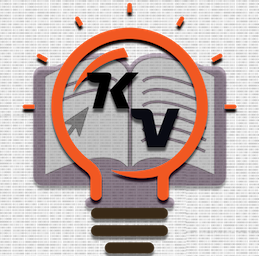JDK Folder from Installation EXE
Introduction
This post explains how to create JDK folder from the installation exe in Windows. This will be help full for people who don’t have admin privilege to install JDK.
PS. I have tested this with JDK 1.7.0 Update 51 in windows 7.
Steps
- Download JDK from Oracle
- Download and Install 7-zip from here
- Open installition exe using 7-Zip
- Extract the tools.zip
- Extract the content of tools.zip to a folder (e.g. c:\jdk).
- Open the extracted folder in cmd prompt.
- Execute
for /r %x in (*.pack) do .\bin\unpack200 -r "%x" "%~dx%~px%~nx.jar"command - Set JAVA_HOME to the jdk (e.g c:\jdk) folder.
- Add %JAVA_HOME%/bin to the PATH env variable.
Testing
Run the following command to check the installation, it will print the version of JDK.
c:> javac -version
javac 1.7.0_51
Newest Posts
- Anaconda Proxy Repository in Nexus OSS 3
- Node Command Line Interface Tool in TypeScript.
- Continuous Deployment for Jekyll using Bitbucket Pipeline to deploy in Github
- Grunt Watch and Livereload (Using BrowserSync) in Jekyll
- Java Thick Client with Kerberos for RESTful Service
- Install Gradle in Cloud9 IDE
- Localhost Authentication for Spring Kerberos
- JasperReport with Gradle
- Jasper Reports Font Extension
- JDK Folder from Installation EXE